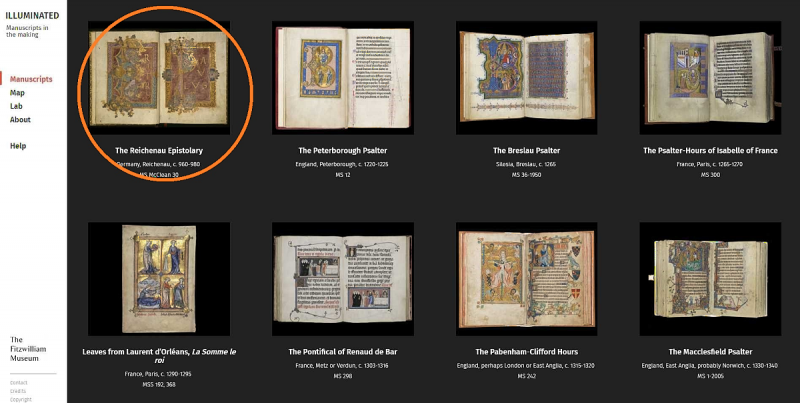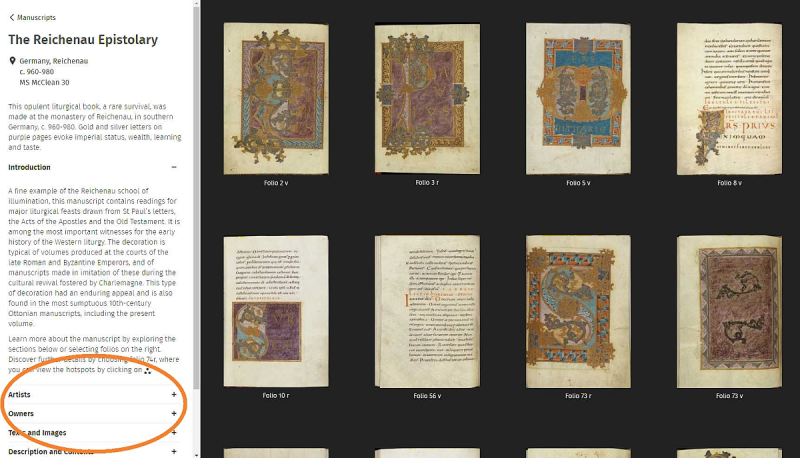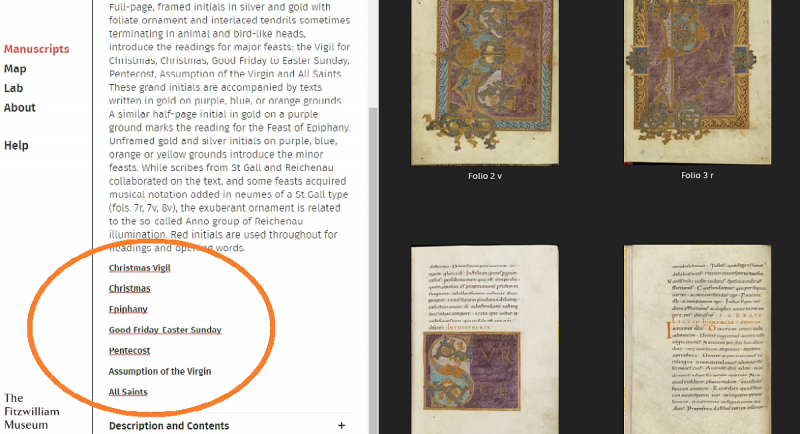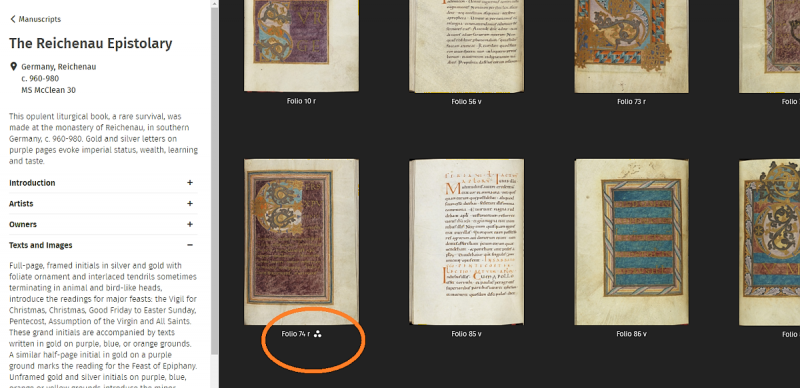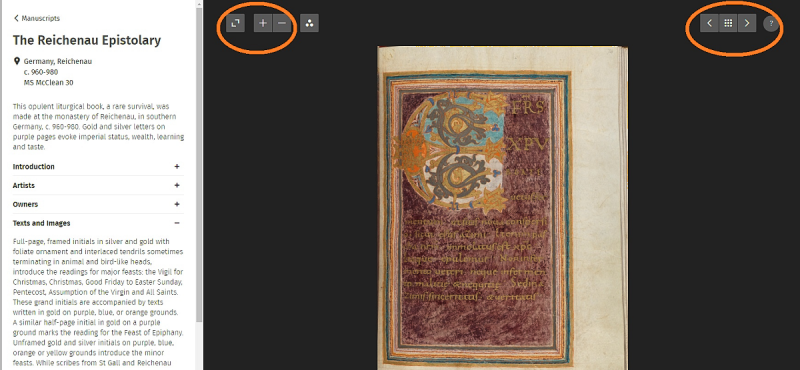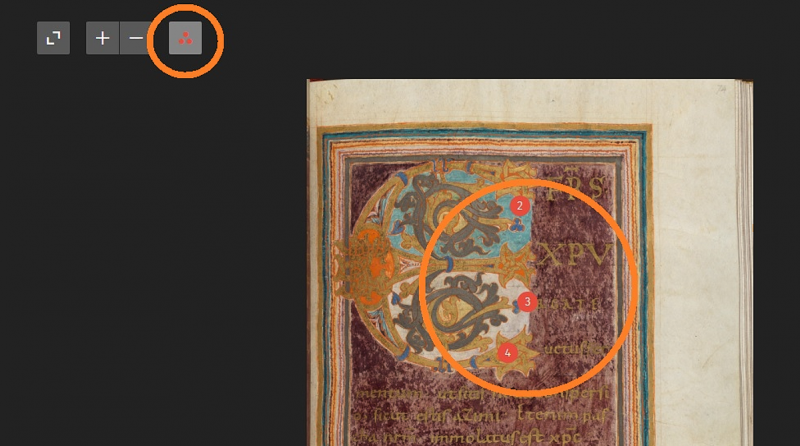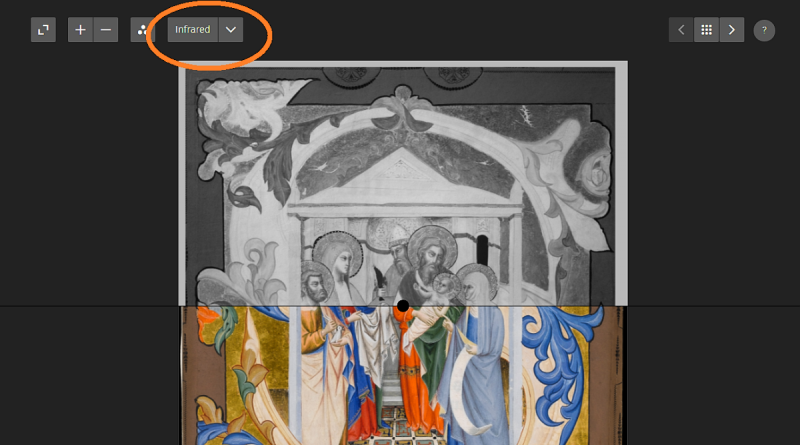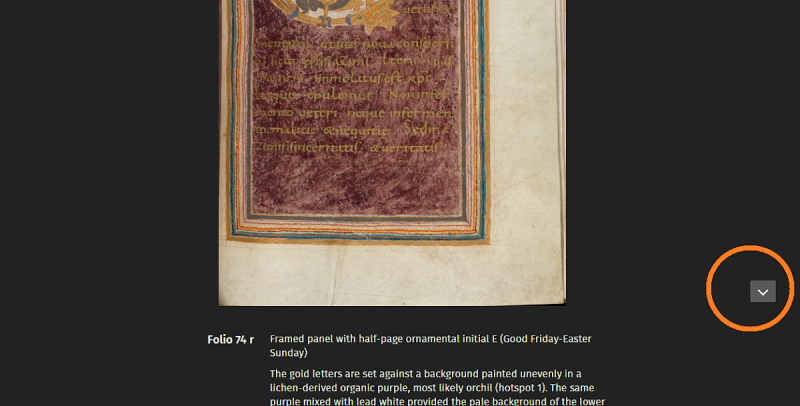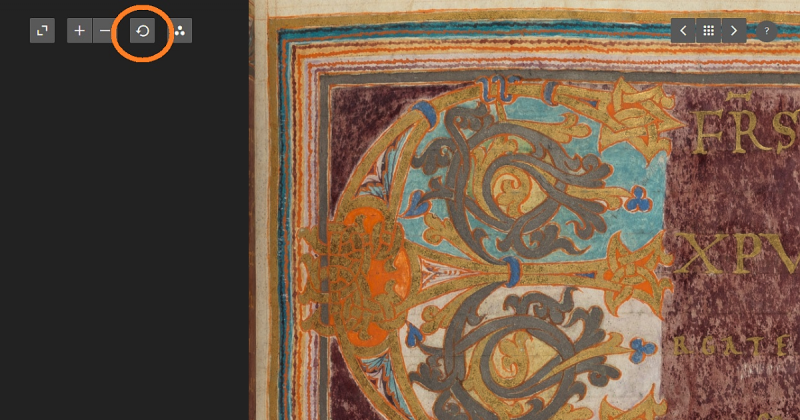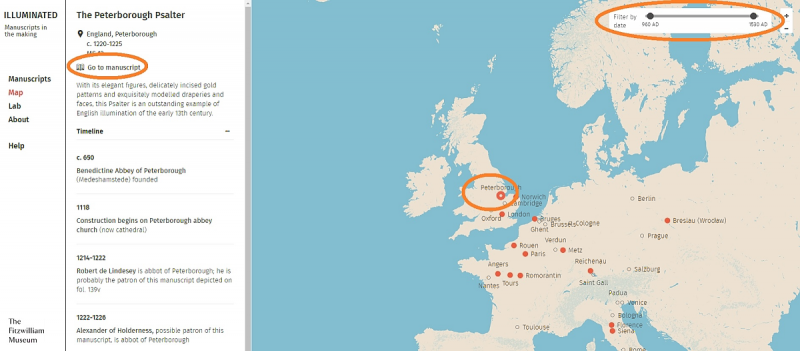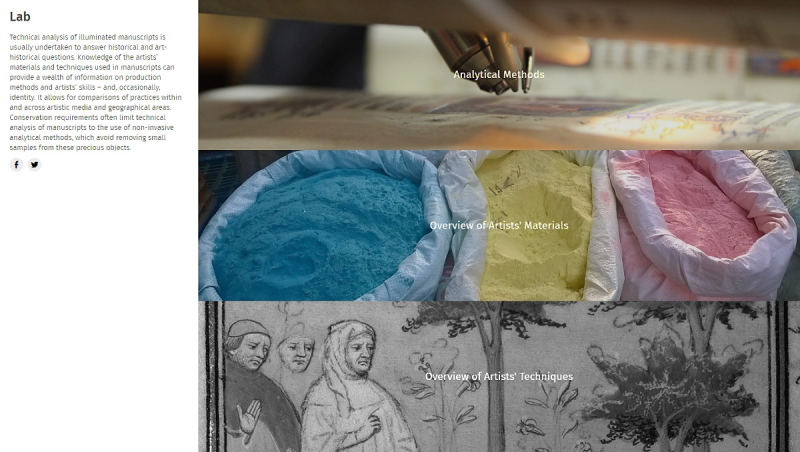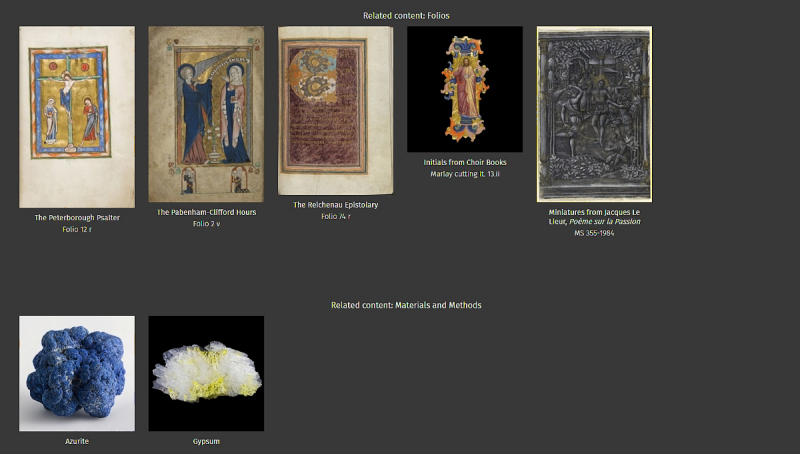Manuscript gallery
- Select a manuscript to view
- Select 'Artists', 'Owners' etc for further details
- Select an underlined name or topic for further information (this also restricts the gallery to the folios related to that person or topic)
- Folios with a triangle of dots next to the number contain further 'hotspot' information
Folio page
- Enlarge image to full screen, zoom in and out, drag image across screen
- Scroll to previous and next folios within selected manuscript
- Return to folio gallery
- Access this help page
- Select triangle of dots, when available, to reveal numbered hotspots
- Select a hotspot for further information in a pop-up window
- Select the layer option, when available, to view an analysis layer (such as infrared)
- The layer can be dragged up and down over the image by grabbing the dots on its lower edge
- Some layers may appear solid grey but drag the layer down to reveal where selected portions only of the image have been analysed
- Scroll down for information about the individual folio
- The reset button can be used to return an enlarged image to default size and position
Map
- Select a red dot on map to show manuscripts related to that place
- Select 'Timeline' to open a timeline for a manuscript
- Select 'Go to manuscript' to move to manuscript page
- Restrict place names shown on map by adjusting start and end of date range
Lab
- The Lab section provides information about artists' materials and techniques and methods of technical analysis used in studying the manuscripts
- Links to related folios and other content can be found at the foot of many lab pages